Howdy! In this documentation, we are going to show how you can add social media icons to Genesis Topnar easily. So, let’s start digging.
Add Social Media Icons to Genesis Topbar
Before hitting our steps, we should login to the website’s Dashboard.
1. Go to Genesis → Sticky Topbar →Social Media URLs
2. So, here we see 10 social media platforms with input fields to put our URLs in
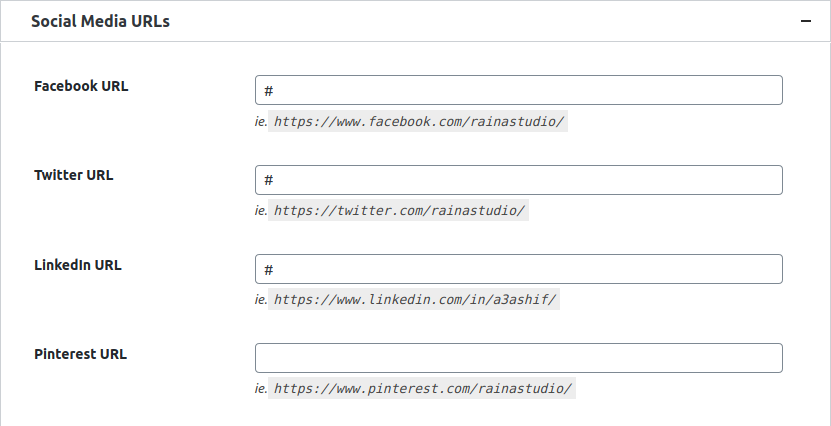
We another field to add CELL number and other option to Remove Social Icons & Phone Number and Hide on Mobile.
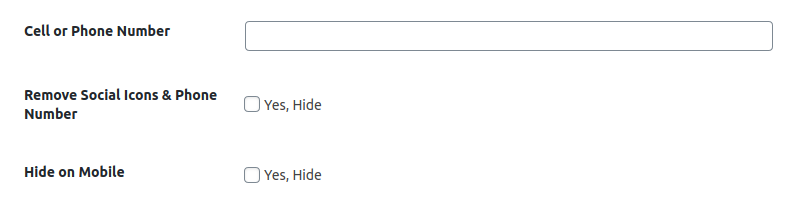
To make an effect of our changes, hit the Save Changes button. Happy Topbar!

