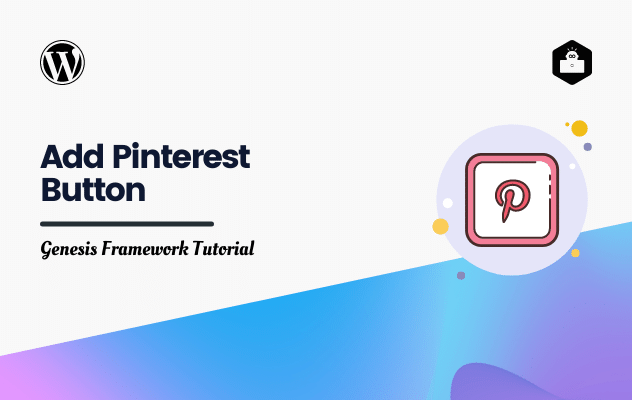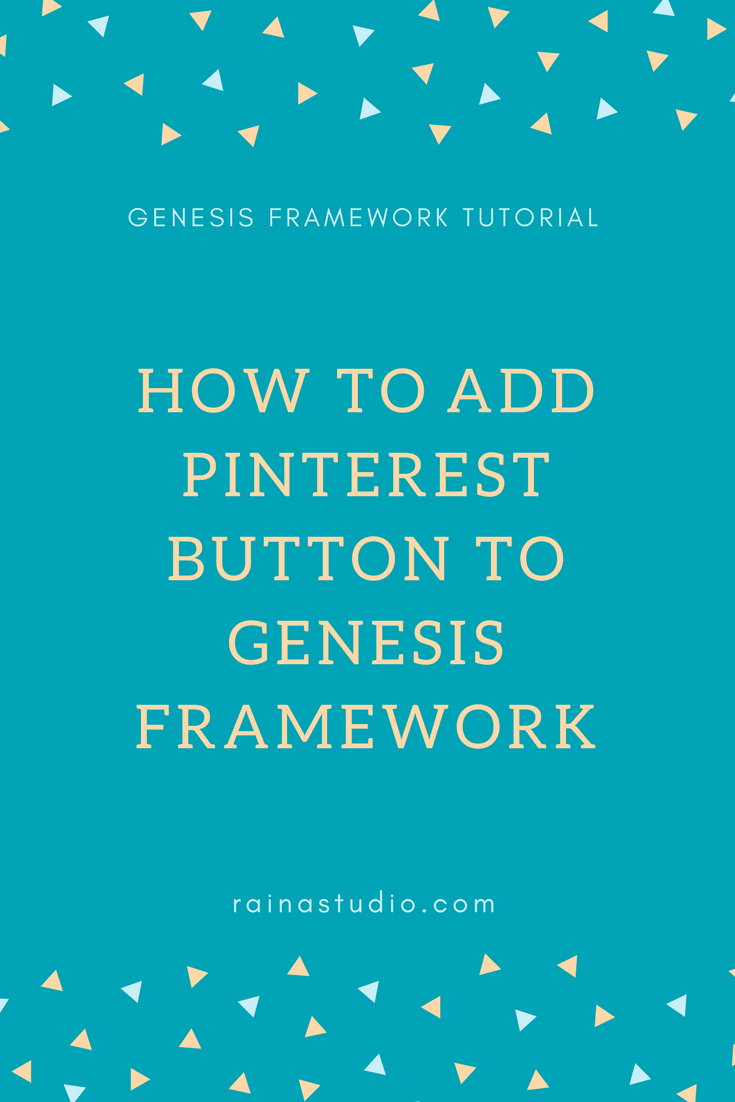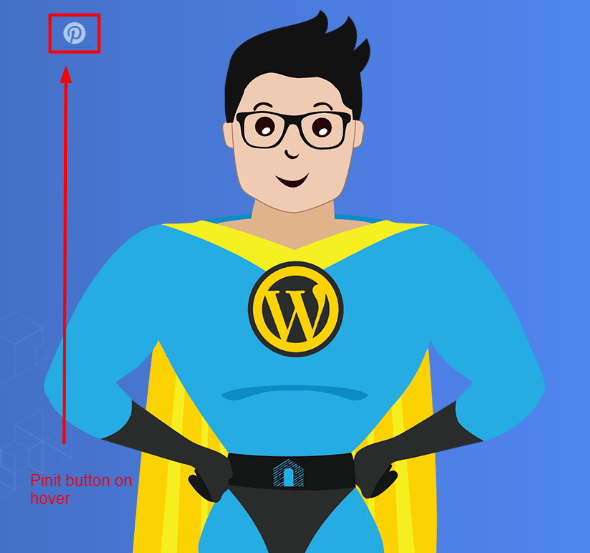Today, I am going to show you how easily you can add Pinterest pin-it button on your website. If you are use Genesis Framework, this tutorial for you.
Upload these files to your child theme’s js folder.
1st File: pinme.js
/**
* @author Eric Hermanson
*/
;(function($) {
'use strict';
$.fn.pinMe = function (options) {
var settings = {
customElements: null,
fadeDuration: 700,
pageUrl: document.URL,
pinButton: '<div class="button">Pin</div>',
defaultDescription: "Check this out!",
popOut: true,
showOnHover: true,
ignore: '.content article .jp-relatedposts'
};
if ( options ) {
$.extend ( settings, options );
}
return this.each(function() {
// Set the default selector, then add any custom selectors to the list
var selectors = [
'img'
];
if (settings.customElements) {
selectors.push(settings.customElements);
}
// Set a default class to ignore, then add any custom classes to ignore
var ignoreList = '.no-pin';
if(settings.ignore) {
ignoreList = ignoreList + ', ' + settings.ignore;
}
// Get a list of all the images that match our selectors
var $images = $(this).find(selectors.join(','));
// For each one, run the function to add the pin button
$images.each(function(){
var $this = $(this);
// If this image has one of the ignored classes, ignore it and move on.
if($this.is(ignoreList)) {
return;
}
var pinUrl = settings.pageUrl;
var pinMedia = $this[0].src;
var pinDesc = $this.attr('alt') ? $this.attr('alt') : $this.attr('title');
var pinIsVideo = 'false';
var pinText;
if(encodeURI(pinDesc) !== 'undefined' ) {
pinText = encodeURI(pinDesc);
} else {
pinText = settings.defaultDescription;
}
var shareUrl = 'http://pinterest.com/pin/create/bookmarklet/?media=' + encodeURI(pinMedia) + '&url=' + encodeURI(pinUrl) + '&is_video=' + encodeURI(pinIsVideo) + '&description=' + encodeURI(pinText);
// Wrap the images in a div, and give it position:relative
var wrap = '<div class="pin-me"></div>';
$this.wrap(wrap).parent('.pin-me').css({"position" : "relative", "display" : "inline-block"});
// Add the pin-me button and link, aligned to the top-left of the image
$this.after('<span class="pin-me-button"><a style="display:block" href="' + shareUrl + '">'+ settings.pinButton +'</a></span>').next('.pin-me-button').css({'position':'absolute', 'top': '20px', 'left': '20px'});
// If set, hide pin button and show on hover
if(settings.showOnHover === true ) {
$('.pin-me-button').css('display','none');
$( ".pin-me" ).hover(function() {
$( this ).find( ".pin-me-button" ).stop().fadeIn(settings.fadeDuration);
}, function() {
$( this ).find( ".pin-me-button" ).stop().fadeOut(settings.fadeDuration);
});
}
});
// If set, pop the Pinterest window out in a new window
if(settings.popOut === true){
$('.pin-me-button a').on('click', function (e) {
popupCenter($(this).attr('href'), 'Pinterest', 580, 470);
e.preventDefault();
});
}
});
};
var popupCenter = function(url, title, w, h) {
// Fixes dual-screen position Most browsers Firefox
var dualScreenLeft = window.screenLeft !== undefined ? window.screenLeft : screen.left;
var dualScreenTop = window.screenTop !== undefined ? window.screenTop : screen.top;
var width = window.innerWidth ? window.innerWidth : document.documentElement.clientWidth ? document.documentElement.clientWidth : screen.width;
var height = window.innerHeight ? window.innerHeight : document.documentElement.clientHeight ? document.documentElement.clientHeight : screen.height;
var left = ((width / 2) - (w / 2)) + dualScreenLeft;
var top = ((height / 3) - (h / 3)) + dualScreenTop;
var newWindow = window.open(url, title, 'scrollbars=yes, width=' + w + ', height=' + h + ', top=' + top + ', left=' + left);
// Puts focus on the newWindow
if (window.focus) {
newWindow.focus();
}
};
})(jQuery);
2nd File: studio.js
$(document).ready(function(){
// Where PinMe.js should look for images (body, .post, #very-specific-element, etc.)
$(".content").pinMe({pinButton: '<i class="fa fa-pinterest fa-2x"></i>'});
});
Then open your child theme’s functions.php file. And this two line php code. 🙂
// Enqueue Scripts
add_action( 'wp_enqueue_scripts', 'pinterest_button_script' );
function pinterest_button_script() {
wp_enqueue_script( 'pin-me-int', get_stylesheet_directory_uri() .'/js/pinme.js', array( 'jquery' ), CHILD_THEME_VERSION, true );
wp_enqueue_script( 'mystudio', get_stylesheet_directory_uri() .'/js/rainastudio.js', array( 'jquery' ), CHILD_THEME_VERSION, true );
}
Here is a screenshot of what you will experience after installing this code on your Genesis Framework theme.