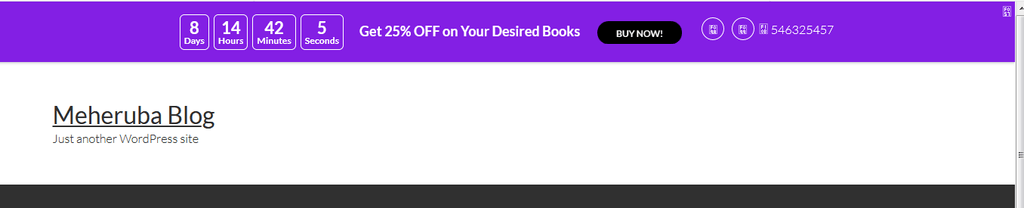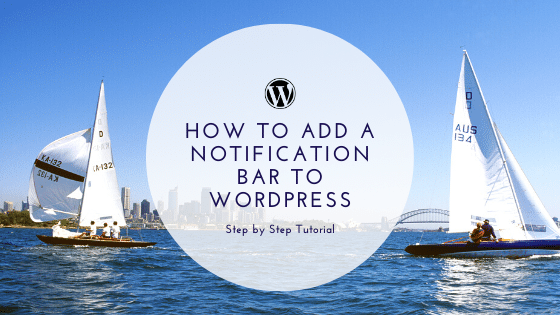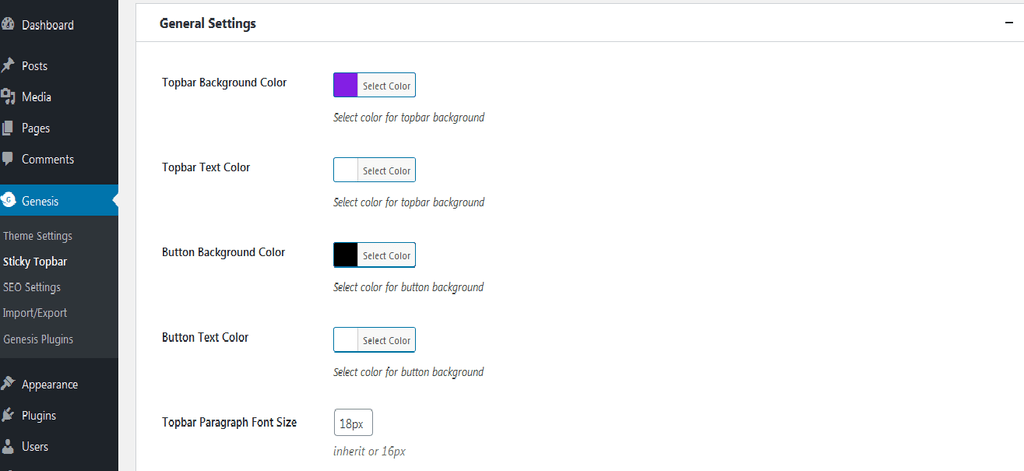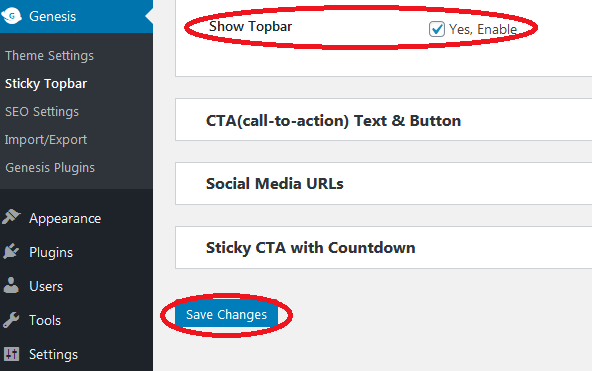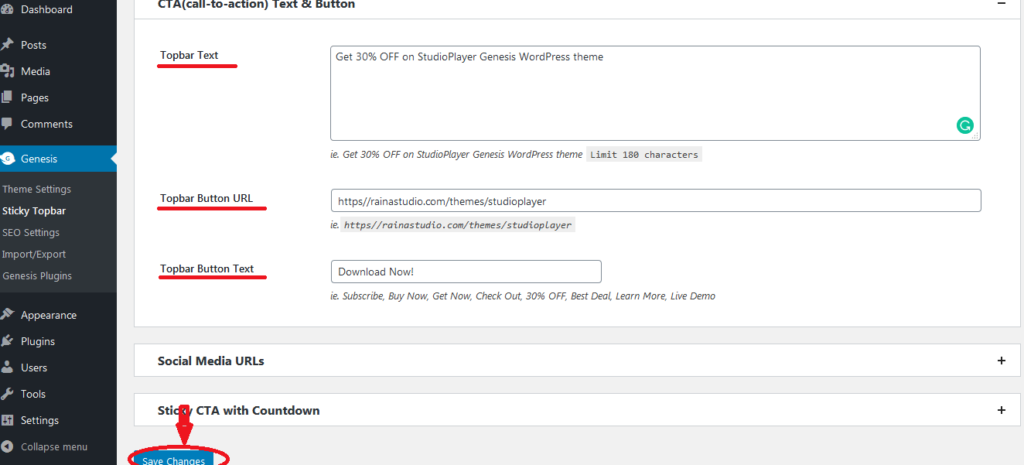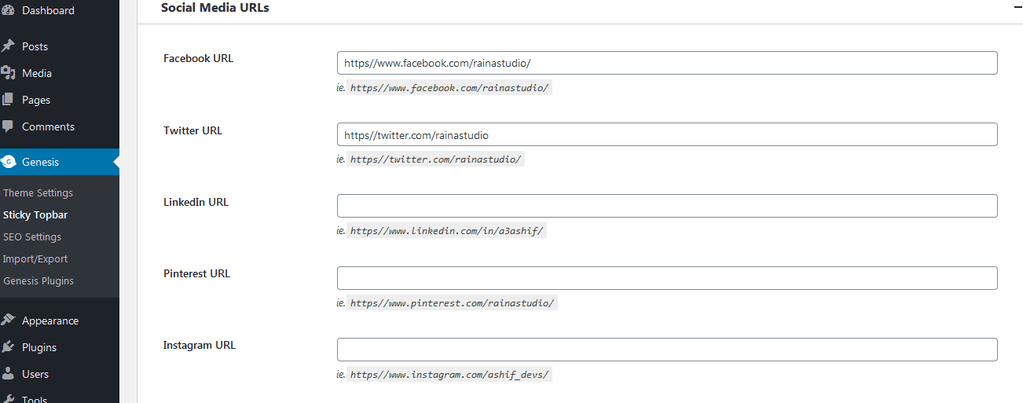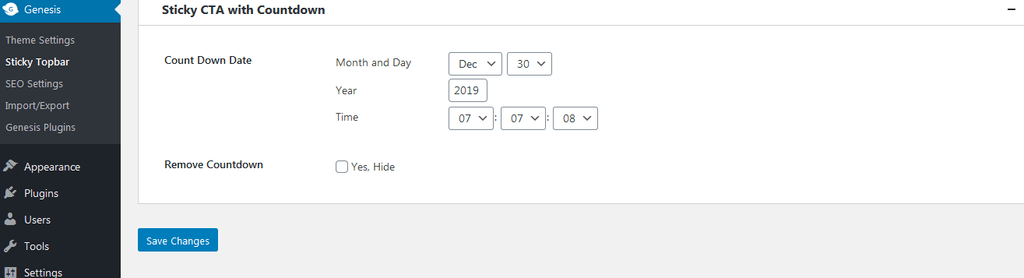Are you searching for the guidelines to add a Notification Bar to your WordPress? Well, this article will do for you regarding this. To grab the visitor’s attention to your site, an effective Notification Bar is needed.
So it is very important to know how to add a Notification Bar to your site.
Why do you need to add Notification Bar
Notification Bar is an important tool for any website to direct the clients to the desired location. It also releases important notice like deals and discounts.
Some focused links of important content, newly released products, remarkable announcements also can be added to a Notification Bar. You can also add a timer to notify dates about an event or offer!
The procedure to add a Notification Bar
To add a Notification Bar to your WordPress Website, you need to pick the right plugin. Sticky Genesis Topbar can be the right choice for you as it is very easy to install and use.
So, to add this bar, you have to install the Sticky Genesis Topbar as your plugin. At first, you have to open the Sticky Genesis Topbar from the Genesis section.
Then, from the General Settings, you can write your desired notice or text. You may also change the background and text color. You may also change the font and font size.
If you are done, you must put a tick on the “show topbar” button.
You may also add Call To Action Text and button to enable the option- Subscribe, Buy Now, Get Now, Check-Out, 30% OFF, Best Deal, Learn More, Live Demo, etc.
You may also add your Social Media URLs if needed.
You may also add a timer to notify the specific date or time! Here, you can set the duration for your Notification Bar.
Get Started