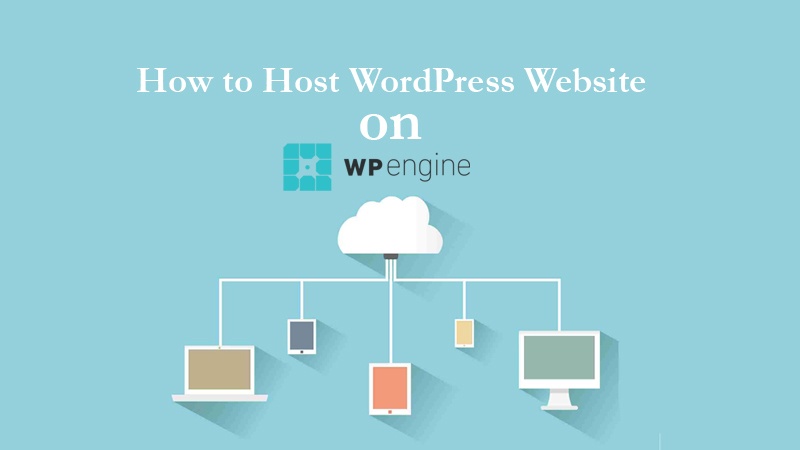Today, WordPress is not just the world’s leading content management system (CMS) but also one of the largest libraries for themes and plugins.
WordPress has always maintained its competency in providing online solutions. This includes data backup, automatic updating needs, page caching for websites among many other services and the creativity is ever refreshing.
Once you host a website with them, WordPress provides the most-informed customer support for your entire site troubleshooting, round the clock. This leaves you with all the time to make the most out of your site potential.
But how do you host your site with WordPress?
What jargon does it take?
The best part of it is that it is not as complicated as it may seem.
It all centers on changing your site’s domain on WP Engine to use your own customized domain name. These tips could show you host your website in the shortest time using one of the best CMS; the WP Engine.
The good news is WP Engine has an incredible automation process to monitor the whole experience to the last step.
Hosting WordPress Website on WP Engine
#1: Checking the necessary
The first step, confirm that the site you are running on the wpengine.com is equipped with the necessary content you would like to see viewed over the net. This is especially important once the setup is done prior to launch kick off.
- Pay a visit your user portal and include your domain name into your list of domains. You can opt to click install name at this point from the homepage.
- Introduce the main domain site. It is imperative to add the (www) form of the domain to your specific domain for seamless loading from the server.
#2: The update process
WordPress and site address needs to be updated. Once you have introduced your specific domain into the user portal, update your address that your site runs on the WordPress homepage or dashboard.
- Visit the install.wpengine.com/wp-admin and log into the dashboard using your details. After which you can opt to adjust the settings as you confirm the new settings have been updated to your custom domain page.
- Remember, sometimes it takes a few minutes or hours for an update of your adjustments to take effect, just in case your experience a setback. This is because providers are different and coordinate their infrastructure differently.
- You can check whether your domain has been added on to the onscreen notification.
- In addition, don’t forget some domain providers include editing options to increase or decrease the time it takes for the changes to be achieved.
- Always be patient or you can contact your provider for more information on the length of changes or any other query. In addition, you can also try using the help option for further guidance.
- The HTTP should always start in this domain. Make sure you click the ‘save’ tab before you follow an onscreen instruction for a logout. Proceed to the next step before trying to log into your dashboard again.
#3: The backup stage
Once you are satisfied the update of your website is complete, it is advisable to back it up for everything it hosts. This includes all your themes, plugins for a quick and effortless hosting.
As a result, you are sure to have your content not only safe but also uploaded (exported) as it is to your new host on the WP Engine.
This is a practice most web developers and site management professionals recommend you do regularly, regardless of your website size or who is your provider.
#4: Heading to the launch
Having completed the above crucial steps, you are almost set to launch your website but not until you direct your domain to the WordPress Engine servers.
You can start this from your specific provider’s site at the domain dashboard on user portal. You will need a reliable IP address as you proceed to configure your domain into the WP Engine.
But what if you don’t want to launch your site immediately? There is no problem. Just have a glimpse of what your site will be like once you log into your user dashboard.
The site should have its original look or at least have all you want it to have before the launch.
If you are absolutely satisfied your website is looking great, then you are set for the launch. Boldly, proceed to launch your website on the WP Engine. Thereafter, you can be assured your website is back to normal operation.
#5: Launch aftermath checks
Having been satisfied the changes tool effect as expected, the update was to the book and after the launch, the website is running as it should. You should not leave anything to chance.
There is nothing wrong in rechecking every detail on your website to confirm that everything is functioning properly.
Ratify your primary domain and domain on the WP Engine admin dashboard is all-in-one or looks the same. If this is not the case, you might experience problems like being redirected to other sites.
If your page is loading perfectly, with correct referencing of your database to the new site domain, you are set.
However, in case this isn’t the case, you might consider doing a common practice known as ‘the search-replace’. This is to ensure all references on your website database are in respect to your new site domain.
Extra troubleshooting tips
- In case you notice a ‘404’ page load, you will have to cross check that your domain was introduced correctly into your domain list as advised on the early steps.
- This should capture the original specific domain name and the (www) version.
- In case you are not able to log into your user dashboard smoothly, confirm you used the appropriate domain name to log into your new site.
- A quick recheck through all the above steps could help to identify where you could have missed the point.
Final Thoughts
You always have the option of relying on managed WP Engine hosting for site-staging of your pages or any kind of posts. This is to help you launch your website without any online security issues.
Once you go through these stages successfully, you can always count on WordPress best management practices for support. I hope now web hosting on WP Engine doesn’t look rocket science anymore.
You will love the following articles: