Installing a WordPress plugin is a straightforward kind of job. It’s like installing an app on your smartphone. Two methods can be used to install a WordPress plugin from the admin panel.
We can define the first method as Automatic, and the second one is as Manual.
Installing a WordPress Plugin
Suppose, we need to install the Yoast SEO plugin for our WordPress blog. So what we will do to install this plugin. We will follow the first method of Automatic. Both ways require us to log in to the website’s WordPress admin panel.
M1 – Automatic
After login into the admin panel we will navigate through Plugins > Add New. A new page will be open as the following screenshot.

Type a plugin name on the search box and hit enter. Within moments a new page will appear with Yoast SEO and other related plugins. Click on the Install Now button.
It will start downloading the plugin file, unpackaging the package, and installing the plugin.

Click on the button Active Plugin. Boom! Plugin installing done.
M2 – Manual
We are now going to install another plugin called Switch CTA Box. To do that, we need to download the plugin file from the plugin page on WordPress.org site.

Click on the Download button to download the plugin. Again, you will need to navigate the add-new-plugin option. On that page, you’ll find a button called Upload Plugin. You can upload the downloaded plugin ZIP file selecting choose file option.
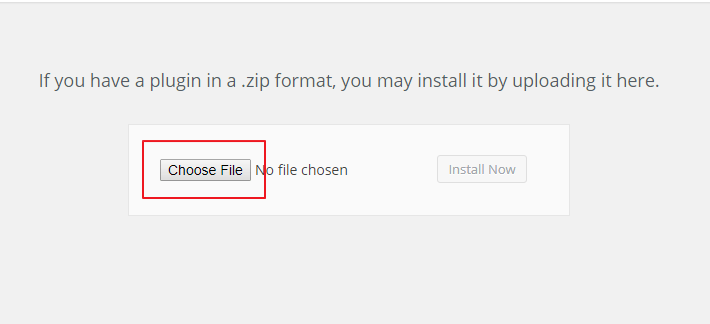
After selecting the switch-cta-box.zip file, click on the Install Now button, and the rest of the things will happen the same as method one if everything works correctly.
Conclusion
We hope you get now how to install a WordPress plugin. There are pretty different ways to upload a plugin file to a website directory. When the file successfully uploaded, that means plugin installation done.
And the last thing is active the plugin while it will be needed to use.
You will love the following Articles:
- How to Add TopBar in Genesis Framework (RainaStudio Map 101)
- How to Add an Audio Sound to Blog’s About Page (RainaStudio Map 101)
- How to Easily Add Slider On Home Page in WordPress
- How to Use Advanced Custom Fields on WordPress
- How to Create an Automatic WordPress Backup for Free
- How to Add MailChimp Subscribe Form to WordPress
- How to Disable Comments on WordPress
- How to Regenerate Custom Thumbnail Image Size
- How to Compress and Optimize Image on WordPress
- How to Add Caching Engine to WordPress Website
- How to Enhance Your WordPress Visual Editor
- How to Add Sitemaps to Google Webmaster
- How to Limit WordPress Login Attempts
- How to Secure Your WordPress Website
- How to Create Sitemaps for WordPress Website
- How to Add Google Analytics to WordPress Website
- How to Build an eCommerce Website Using WooCommerce
- How to Add GUTENBERG Visual Editor to WordPress
- How to do WordPress SEO technically (OnPage Guide)
- How to Add a Contact Form to WordPress
- How to STOP Spam Submission on Your Blog
- W3 Total Cache vs WP Super Cache – Which Should You Choose
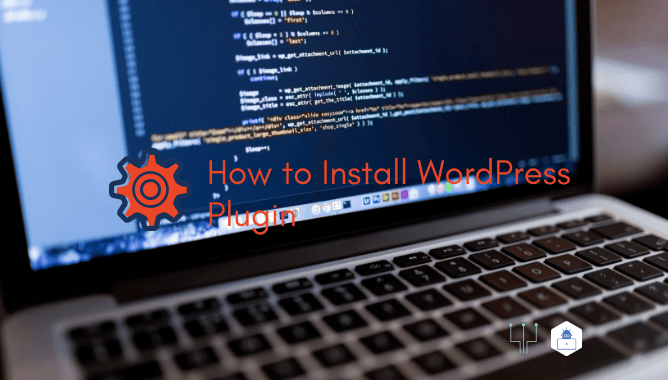



2 thoughts on “How to Install WordPress Plugin”
I still don’t know how to install plugin
Hi there, which plugin you want to install. We can help you and even we can show how you do it by any online chat communication. You mail us for further help.