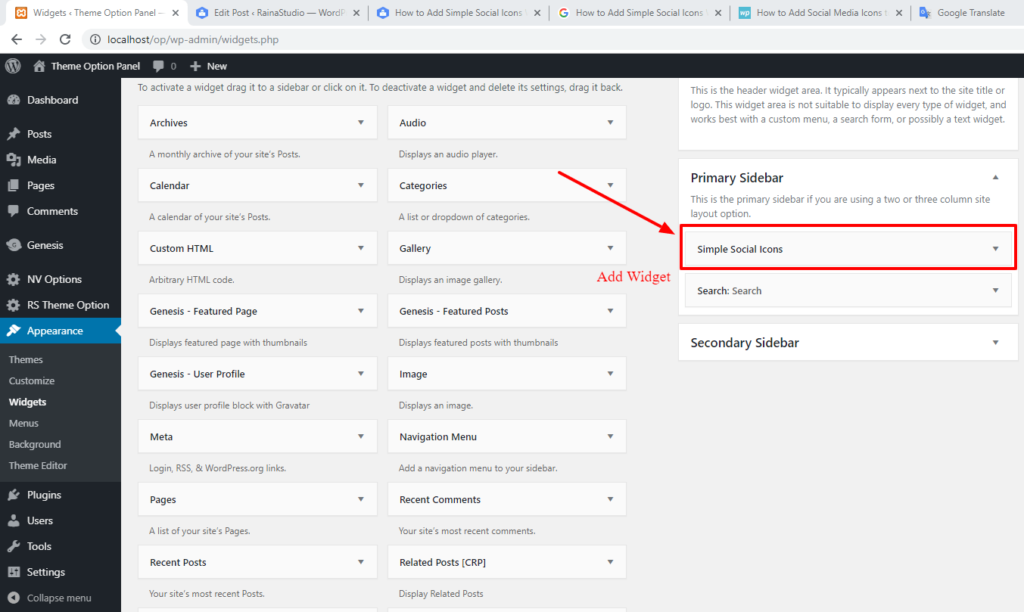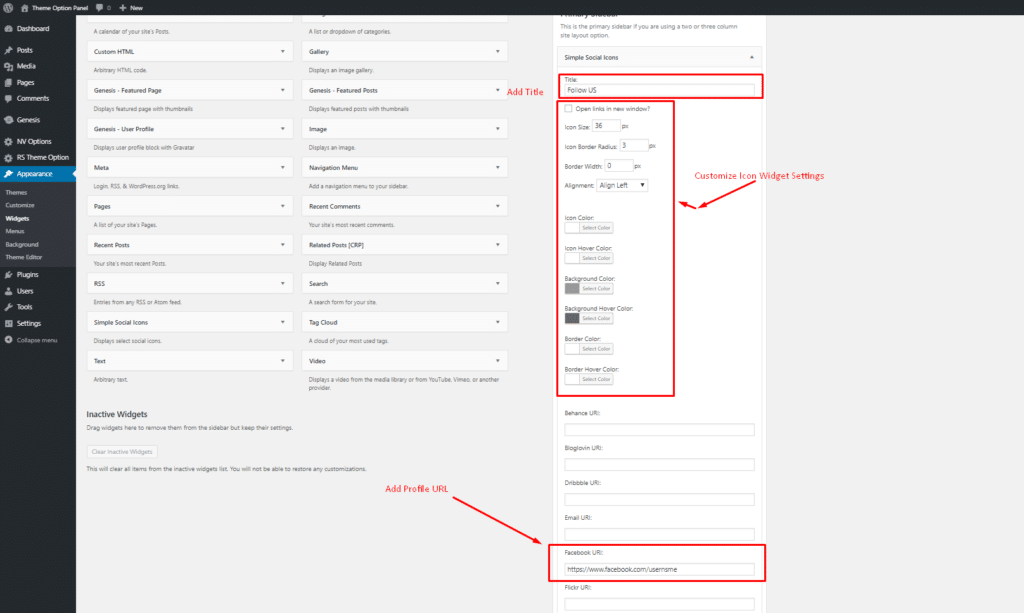Social media is a compelling medium for sharing information and get connected with people who are interested in a particular topic. We often see social icons almost on every website, which leads us to their social media channels.
So, you are here today to know the way to add a simple social icons widget on a WordPress website.
Add Simple Social Icons Widget In 3 Steps
There is a popular WordPress plugin called Simple Social Icons. This plugin is developed by StudioPress, especially for the Genesis Framework, but it can be run with any WordPress theme. It will create a social icon widget, and it can be added to any WordPress widget area.
You can easily customize the icon’s color, size, and other available options without any hassle. Almost every social media profile’ can be linked to your website through this plugin. Underhandedly this plugin is using on 200,000+ sites.
Step 1: Install and Activate the plugin in WordPress
There are hundreds of social media plugins in the WordPress plugin repository, which help to add social media icons. But we pick the Simple Social Icons plugin among them because of its simple interface & minimal options.
Let’s first install the Simple Social Icons plugin:
- Log in to your WordPress Dashboard
- Go to Plugins → Add new
- Search for the plugin “Simple Social Icons.”
- Click on “Install Now” and activate the plugin
Step 2: Add Widget to Sidebar or Widget Area
- Go to your WordPress Dashboard
- Go to Appearance → Widgets
- Look around for “Simple Social Icons”
- Drag and drop on a sidebar or any widget area
Step 3: Customize and Add Social Media Profile URLs
Following is a screenshot of how it will look on the front when you are done adding URLs and customization.
Conclusion
This simple social icons widget can be added anywhere in the widget area you wish to display. And it is famous for an outstanding minimal look. If you have any problem installing this plugin, let us know by comment below.
You will love The following tutorials:
- How to Install and Configure Really Simple SSL WordPress Plugin
- How to Add Custom JavaScript to WordPress
- How to Add Facebook Customer Chat to Your WordPress Website
- How to Show Related Posts in WordPress
- How To Change Text Color In WordPress Post
- How to Develop Mega Menu in WordPress
- Custom Post Types to Genesis WordPress Theme Framework (RainaStudio Map 101)
- Template Page Attributes for Custom Post Type [WP Support]
- Add Custom CSS to WordPress 5.0 Admin for Post Editor
- Custom Front Page Template Design for Blog Website in Genesis (RainaStudio Map 101)
- Add Custom Heading Style Formats to WP Visual Editor Without Plugin (RainaStudio Map 101)
- Custom Related Posts After Entry Footer in Genesis (RainaStudio Map 101)
- Custom Social Share Buttons with Counter in Genesis (RainaStudio Map 101)